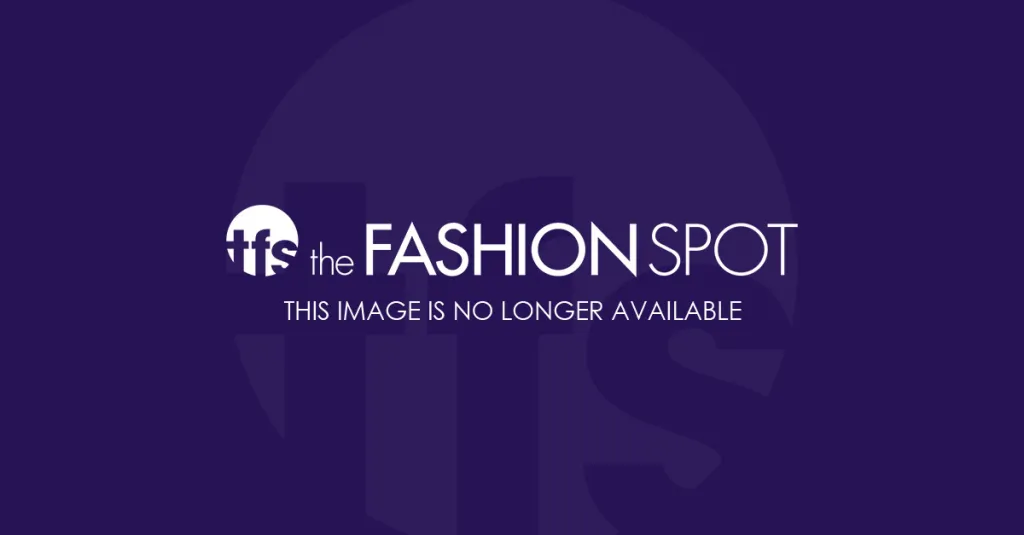Head over to Amazon and type in “iPhone” in the books department. No fewer than 100 pages will populate showing manuals, many hundreds of pages long, that tell you everything you need to know about your phone. Even the Dummies series iPhone book is a hefty 416-page tome, suggesting there’s much, much more to our phones than we’ll ever know. And we don’t have enough time to learn…

Seven tips designed to rehabilitate your post-mani blues.